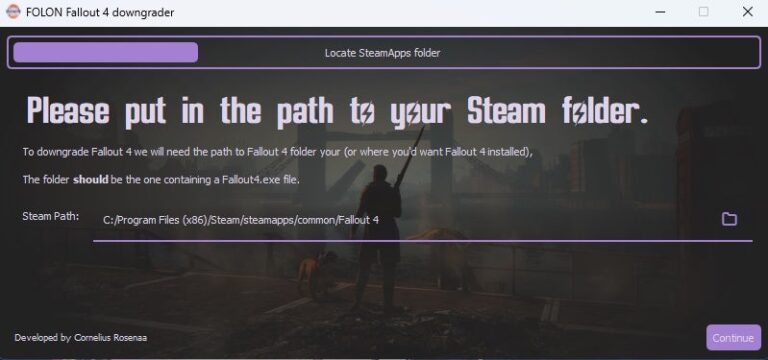Fly the Union Flag, plate up some beans on toast, and get the kettle on for a good brew –
The next window will ask you to log into your Steam account. This is so the downgrader tool can access the older versions of the Fallout 4 files and install them to your system. Enter your username and password, and then follow the prompts to authorise the log-in via Steam Guard. If you’re uncomfortable with logging into your Steam account via the tool, then you can manually downgrade Fallout 4. See below this section for instructions on how to do that.
With your Steam account logged in, the downgrader tool will begin the process of installing the correct version of Fallout 4. This will take a long time so you’ll need to be patient. When the process is complete, hit ‘finish’ to exit the tool.
With a freshly downgraded version of Fallout 4 ready, you now need to install Fallout: London. Boot up GOG Galaxy, find Fallout: London in your library, and download the mod. (Yes, even if you have Fallout 4 on Steam, you need to use GOG to play Fallout: London). When downloaded, you can hit ‘play’ to launch the installer. The system should automatically detect your Steam version install folder, but just double check before hitting the install button (again, by default this is “C:Program Files (x86)SteamsteamappscommonFallout 4”).
After the install process is complete, you will be able to launch Fallout: London from GOG Galaxy. It will launch straight to Fallout: London’s bespoke main menu and play like a standalone game.
Two final things to note: you cannot change your graphical settings from the Fallout: London main menu and the game will likely launch in a low resolution. To adjust settings, launch Fallout 4 in Steam and use the ‘Options’ menu in the pre-game launcher.
You should also disable cloud saves for Fallout 4 in Steam just to prevent any issues. From the Fallout 4 library page, click the cog button and go to the properties menu. In the general tab, turn off the Steam Cloud option.
How to manually downgrade Fallout 4 on Steam
If for some reason you don’t want to use the downgrader tool, you can manually download an older version of Fallout 4 using Steam’s command console. To begin, we recommend deleting everything from your Fallout 4 install folder (which is, by default, located at “C:Program Files (x86)SteamsteamappscommonFallout 4”) and then following these steps:
Type steam://open/console into the address bar of your internet browser. This will prompt Steam to open its console tab.
You now need to download each part of Fallout 4’s ‘last-gen’ version individually. There are 15 sections in total. Typing in the following codes will initiate the download of each section:
- For Part A use:
download_depot 377160 377161 7497069378349273908
- For Part B use:
download_depot 377160 377163 5819088023757897745
- For the executable file use:
download_depot 377160 377162 5847529232406005096
- For the English version use:
download_depot 377160 377164 2178106366609958945
- For HD Texture Pack use:
download_depot 377160 540810 1558929737289295473
- For Automatron use:
download_depot 377160 435870 1691678129192680960
- For Automatron English language pack use:
download_depot 377160 435871 5106118861901111234
- For Wasteland Workshop use:
download_depot 377160 435880 1255562923187931216
- For Far Harbor use:
download_depot 377160 435881 1207717296920736193
- Far Harbor English language pack use:
download_depot 377160 435882 8482181819175811242
- For Contraptions Workshop use:
download_depot 377160 480630 5527412439359349504
- For Vault-Tec Workshop use:
download_depot 377160 480631 6588493486198824788
- For Vault-Tec Workshop English language pack use:
download_depot 377160 393885 5000262035721758737
- For Nuka World use:
download_depot 377160 490650 4873048792354485093
- For Nuka World English language pack use:
download_depot 377160 393895 7677765994120765493
The files will download into your Steam library folder (which by default is located at “C:Program Files (x86)Steamsteamappscontentapp_377160”). You should now be able to find them in this folder, with each of the sections in its own “depot” folder.
Create a new, temporary folder and move the contents of all the downloaded folders into this new folder. If prompted to remove or replace files, always choose ‘replace’. The aim is to create one single folder full of files, rather than a collection of depot folders. This will create the ‘downgraded’ version of Fallout 4.
Move the entire contents of this new folder into your Fallout 4 installation folder (which is, by default, located at “C:Program Files (x86)SteamsteamappscommonFallout 4”). Be sure this folder is completely empty before adding your new files.
To prevent Steam from automatically updating Fallout 4, you will need to deactivate the app manifest file. In the steamapps folder (“C:Program Files (x86)Steamsteamapps” by default) you will find a file called “appmanifest_377160”. Right click the file and select properties, then tick the ‘Read-only’ box at the bottom of the window. Hit apply and then close the window.
Download Fallout: London using GOG (this will require a GOG account and the GOG Galaxy launcher). If you do not want to use GOG, you can also manually install Fallout: London. This is advised only for advanced users, and full instructions can be found on the Fallout: London website.
Launch Fallout: London in GOG Galaxy and follow the instructions to begin the game.
With these instructions followed, you should now be able to play Fallout: London through either your Steam or GOG version. And if this is your first experience of modding, we hope we’ve helped make the process simple. Enjoy Fallout: London, and please mind the gap.
Matt Purslow is IGN’s Senior Features Editor.
All content and images belong to their respected owners. This article is aggregated for informational purposes only with full credit to the source.