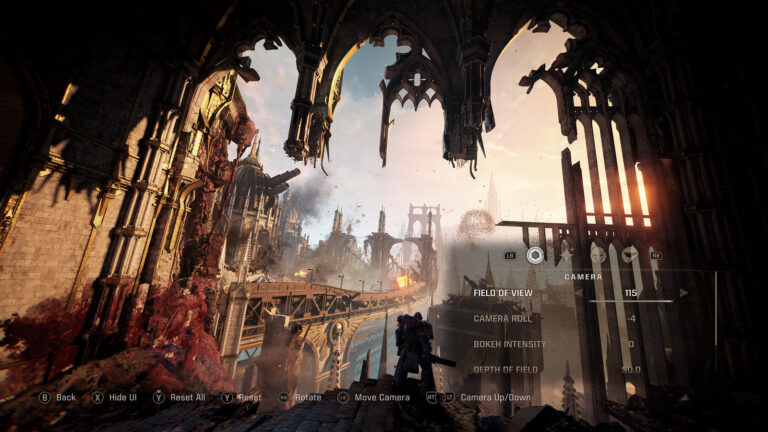Warhammer 40,000: Space Marine 2 on PlayStation 5 is a stunning game, filled with jaw-dropping action sequences, breathtaking environments, and intense battles that are perfect for capturing glorious screenshots. With the Swarm Engine taking full advantage of the PlayStation 5 hardware, pushing it to its limits to display hundreds of enemies and rich sceneries all at once, you’ll experience what it means to be a soldier in the galactic war that is Warhammer 40,000 like never before.
Capture yourself shredding Tyranids as towering structures fall in the background. Fight alongside the relentlessly courageous Imperial Guard as they defend the Recidious solar system. The Warhammer universe has never looked so rich. Whether you’re looking to immortalize a perfectly executed move or showcase the intricate details of your armor, Photo Mode is here to make it happen.
In this guide, we’ll walk you through everything you need to know to become a master photographer in the grim darkness of the far future. Warhammer 40,000: Space Marine 2’s PlayStation 5 Photo Mode is more than just a tool—it’s your canvas to create epic, dramatic, and awe-inspiring images. Start your journey as a Warhammer photographer!
Getting started with Photo Mode
You can enter Photo Mode directly from the pause screen during any single-player session. All you need to do is press the Square button and the game will automatically stop, giving you all the time you need to frame the perfect shot. Keep in mind that Photo Mode cannot be accessed during CGI or pre-calculated cutscenes, ensuring you don’t miss any crucial moments in the narrative.
Photo Mode offers a suite of intuitive tools to help you capture the perfect image, and it starts with the ways you can customize your Space Marines (and companions) to set them up just right before the money shot:
- Character Visibility: Celebrating the sheer power and determination of Lieutenant Titus can sometimes require him to be the only subject of your screenshots, so you can choose to show or hide your AI companions with the Character Visibility function. That’s also true for Titus himself, if you’re looking to capture his battle-brothers Chairon and/or Gadriel.
- Helmet Visibility: Some Space Marines among you like to feel the last breaths of their enemies on their skin during combat while others prefer the extra safety and the fierce look of a Primaris Marine’s helmet. Choose whether or not to equip it in your shots with the Helmet Visibility function.
- Facial Expressions: Add some personality to all the Space Marines in your shots with customizable facial expressions. Along with the standard Default, Helmet, and a range of intense emotions like an angry stare, a satisfied grin and more are available for you to play with.
Camera controls
Mastering the camera is key to creating stunning images:
- Free Camera Movement: Move the camera freely on all axes, but note that it cannot stray more than 10 meters from your character or clip through walls.
- Rotation: Rotate the camera to find the perfect angle.
- Vertical Movement: Adjust the camera height to get the best perspective.
- Camera Roll: Turn the camera from -90 to +90 degrees around your characters.
- Hide UI: Temporarily hide the Photo Mode interface for an unobstructed view.
If you’d like to revert all the changes and adjustments you made since entering Photo Mode, you may press Reset Changes to return to your original framing. When everything is to your taste, all you’ll have to do to snap your picture is hit the Share button and save it using the PlayStation 5 interface you know so well.
Lens adjustments
To achieve the cinematic look you’re after, Photo Mode includes several lens options:
- Field of View (FOV): Adjust the FOV from 50 to 115 degrees. The default in-game setting is 73.7, but you can experiment with the full range to dramatically change the feel of your shot.
- Depth of Field (DOF): Control the distance between the closest and furthest objects in focus, ranging from 0.3 to 50.0 (default is 5.0). This setting is crucial for creating those dreamy, blurred backgrounds.
- Focus Distance: Set the distance at which objects are in sharp focus. The range is from 0.3 to 25.0, with the default set at 3.0.
- Blur Intensity: Control the intensity of blur for out-of-focus objects, from 0% to 100%, with a default setting of 15%.
Image effects
Fine-tune the mood and style of your screenshots with a variety of effects. For those who may be new to Virtual Photography, there are a few important subtleties we’d like to explain to let you take full advantage of Warhammer 40,000: Space Marine 2’s Photo Mode.
Brightness will control the overall brightness of the picture, meaning that all colors are affected at once as you brighten or darken your shot. On the contrary, Exposure will only affect the amount of light shining on your subjects and retain the colors’ true tones. Contrast allows you to increase or lower the colors’ sharpness of your shots, with either a clear difference between the bright light tones and deep dark ones or very little. Tweaking your screenshots’ Saturation setting lets you take a different approach. As with Exposure, you will be retaining the true nature of the colors and be able to play with their intensity, but an easy way to think about it is this: the more saturation you have, the less grey is in your colors and the more intense they’ll look. The less you have, the more colors will look faded and grey-ish versions of themselves.
You can also play with Bloom to blend colors at the edges of your characters and decor to obtain a blurry effect affecting your whole picture, making it distinct from the depth of field that really controls where you decide you set your primary focus and how deep you want it. Think of Bloom as how greasy do you want your camera’s lens to be Let’s close this section with the Hue, Vignette and Film Grain settings. The first will allow you to shift all the colors in your shot at once while retaining their relative positions on the color spectrum. Your screenshots may look very different color-wise but all details will be kept. The second simply lets you add a dark tone at the edges of your picture that creeps inwards as you increase it. It’s a great way to focus people’s attention on the center of your frame while hiding some of the less interesting details around the sides. Finally, the last lets you add that authentic grainy look that you may know so well if you ever watch old motion pictures shot on film.
Filters and Overlays
In addition to the lens setting, the PlayStation 5 Photo Mode comes with a set of pre-set filters and customizable overlays:
- Filters: Choose from Default, Monochrome, Sepia, Cold, or Warm filters to change the overall tone of your image.
- Frames: Select from various frames like Letterbox, Bloody or Toxic to add a dramatic border to your shot.
- Logos: Proudly display the Warhammer 40,000: Space Marine 2 or the Saber Interactive logos.

Saving Your Presets
Once you’ve found the perfect combination of settings, don’t worry about losing them. Photo Mode automatically saves your adjustments within the same game session. So you can exit and re-enter without losing your hard work.
When your screenshots are ready
Share your screenshots of the 41st millennium with your PlayStation friends or show your undying bravery to the world by sharing your bloodiest, most gruesome executions with the Share button on your DualSense controller. You may even post your creations directly to your social media accounts for all of the Space Marine 2 community to see! Once you’re back in the action, enjoy stunning 4K resolution at locked 30 frames per second with Space Marine 2’s Quality Mode or opt for a smooth 60 frames per second with our Performance Mode. This combination of visual fidelity and fluid performance not only enhances the gameplay experience but also elevates the potential of Photo Mode, as you may switch between the two to increase the level of detail and overall quality.
We can’t wait to see what creations you’ll come up with, Astartes.
For the Emperor!
Warhammer 40,000: Space Marine 2 releases on PlayStation 5 on September 9. Pre-order the Gold or Ultra Editions to play up to 4 days early and receive new cosmetics after release by purchasing the game’s Season Pass.